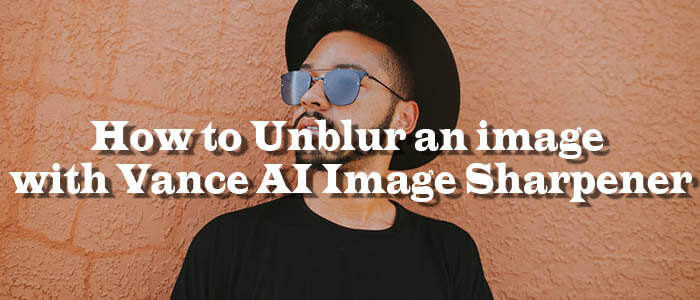It has happened to all of us! You snap a photo with all your zest and as you look closer at it, it’s a blur! It hurts. Missing out on a moment that was important to us just because the camera moved slightly or your hand shivered, an imperfect photo can give you worst feeling ever.
So why does it happen? One of the reasons is poor focus. This happens when you press the shutter before the camera has had time to focus or you did not focus on the main subject, or the subject moved etc. Another reason why this could happen is slow shutter speed. A slight shake here would result in a blurry photo. Moreover, your lens’ aperture could be too small or large. Both of these in certain circumstances can result in blurry photos.
So now what? Have you lost that moment forever? Well, not quite. VanceAI Image Sharpener is a tool which can help you unblur photos online. This tool can fix out of focus images and covert blurry images into much clearer ones. Besides that, it can depixelate your photos using deep learning for free. Its algorithm for motion blur has been integrated and adjusted to sharpen images. Now it can get the job done within seconds. Not to worry though, your data and images will be secure as VanceAI guarantees their safety too.
How to fix blurry images online with VanceAI Image Sharpener?
The process is extremely fast and simple, anyone can do it. The steps below will show how to unblur an image online.
Step 1
Go to VanceAI.com and from the AI solutions dropdown, choose AI Image Sharpener. Here, you will see a detailed page on the image sharpener. Click on upload image to get the work started.
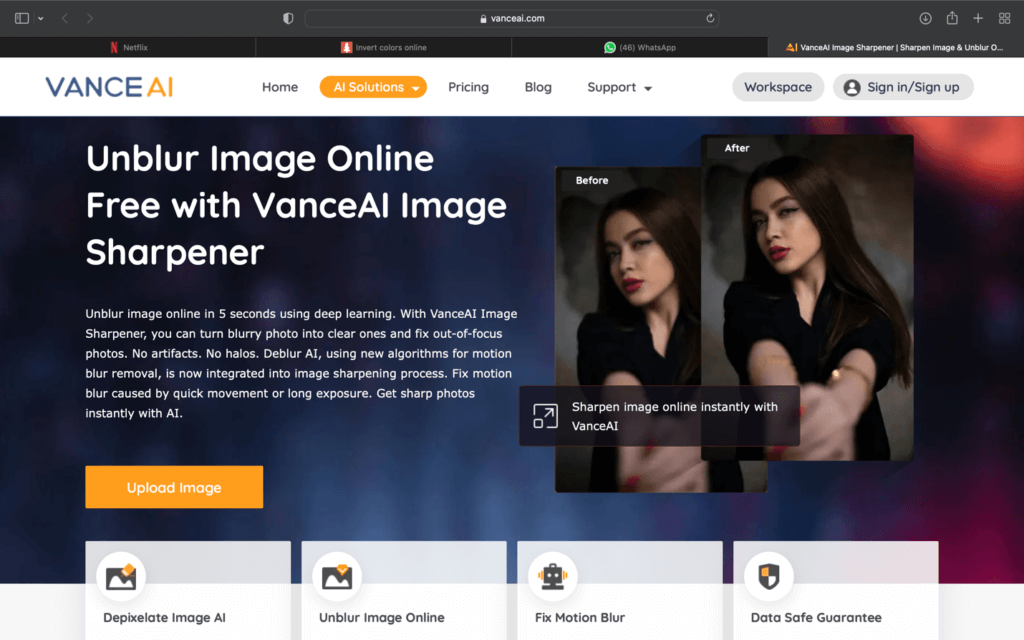
Step 2
You will be redirected to VanceAI image sharpener workspace and will be given a myriad of options. Firstly, upload the image. After that choose which service you want. You can simple choose sharpen (which has both auto and manual modes), make the required adjustments and go on. Besides that, you have the option to choose motion blur, here too, you can make the required adjustments. Wait though, that is not all, you can choose ‘unblur image’ and the AI will take care of the rest. Once you have chosen, click start to process.
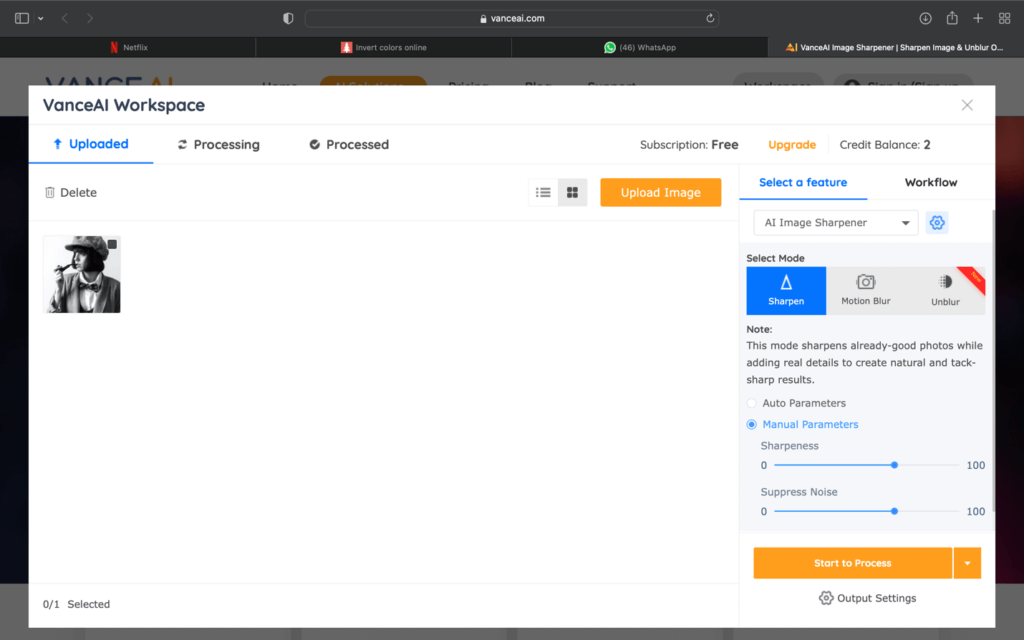
Step 3
The image you upload will take a few seconds to process and when it is done, you have the option to zoom in to see the various parts of the image. Here you can observe the magic the AI has done. After confirming that all areas have been unblurred, just hit download. You will be given 3 credits to start off after which you will have to purchase credits to download. It is worth every penny though!
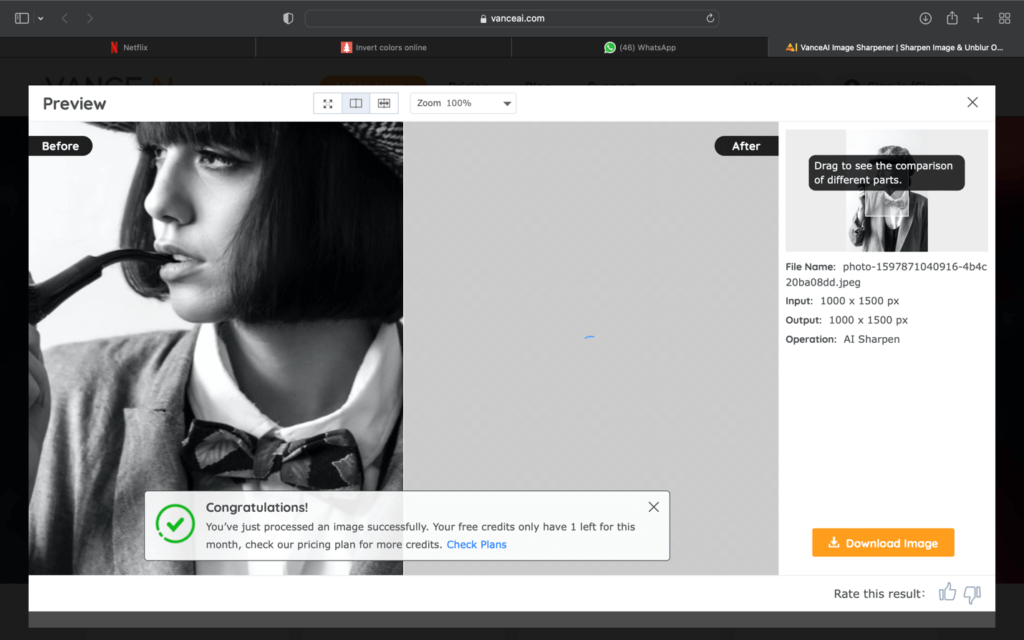
Performance of VanceAI Image Sharpener
The Image sharpener’s AI works wonders. It identifies parts of the image which are blurry and works specifically on them. You can have a look image below for an example of how the image sharpener’s algorithm can make an image much more detailed. Notice how each hair on the dog is visible after processing. The detail gets even more apparent when the creases on the dog’s shirt become more visible. Also, like mentioned before, it can get this all done within seconds. Hence, if you are looking to add more details to your images for your blogs, websites etc., and want to get done quickly, VanceAI image sharpener is the way to go!

Conclusion
Blurred photos can actually be worrisome but with VanceAI Image sharpener, you can be well assured that no moment is lost. Now you can snap pictures without having to worry about them coming out blur. The simple and quick process will blow your mind away. Just pick up your camera, head out and snap away! VanceAI offers image enhancer solutions that help you to fix blurry photos, reduce noise, upscale their quality and more.
FAQs
How to fix blurry images online?
With the advancement of technology, you can easily unblur images online. There are multiple websites which enable you to upload your images and sharpen them through their AI and extensive tools. All of them can get the job done in seconds. Some popular options include image upscaler, adobe, and our very own VanceAI. Also read: Remini Review: How to Use Remini to Make Images Better?