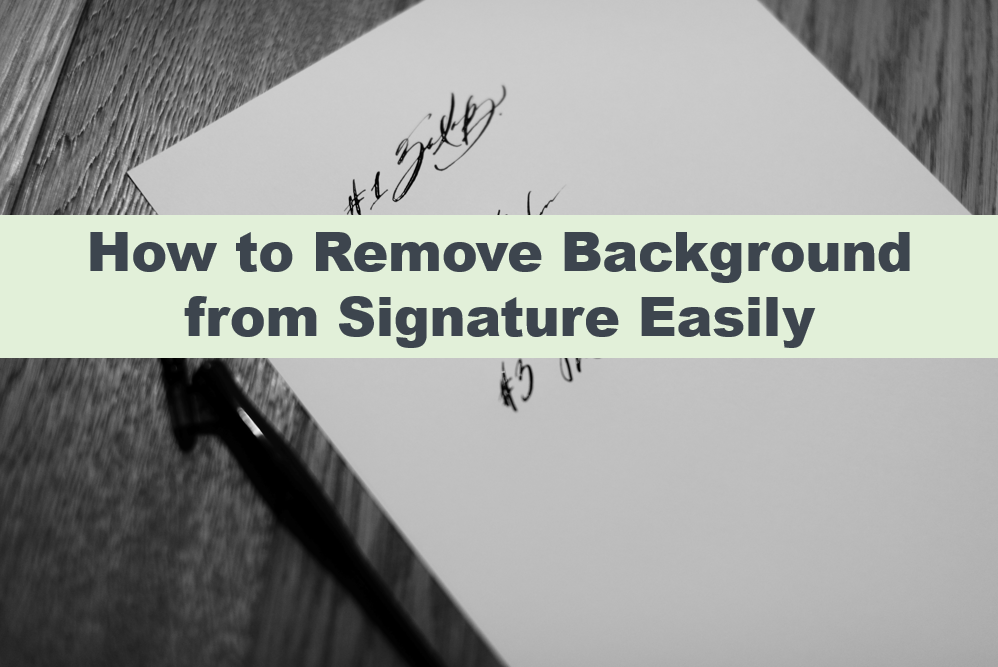When it comes to digital signatures, it is important to make sure it is clear and legible in order to confirm a person’s identity. Electronic documents and digital signatures are increasingly being used in today’s world and it is important to have a transparent signature. To remove background from signatures we can use various tools. Here we take a look at two tools we can use to create a signature image with transparent background.
Part 1: Remove background from signature online
BGremover is one of the most useful and efficient tools out there. When we consider a way to remove background from signatures, this tool is one of best. It has a nice user interface where you are able to drag and drop your image straight away on the main page. Upon uploading your image, it instantly creates the signature with a transparent background.
The main page of BGremover shows the upload image button. You can simply click it and upload your file in order to remove background from signature.
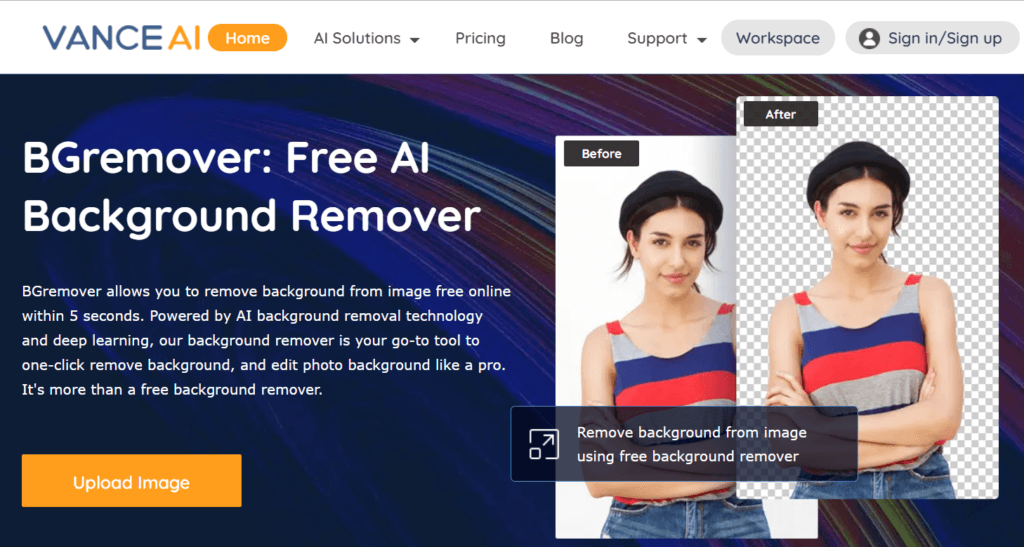
Automatically, the signature background will be removed in an instance. We can see the result by clicking the preview icon, and this can be edited further.
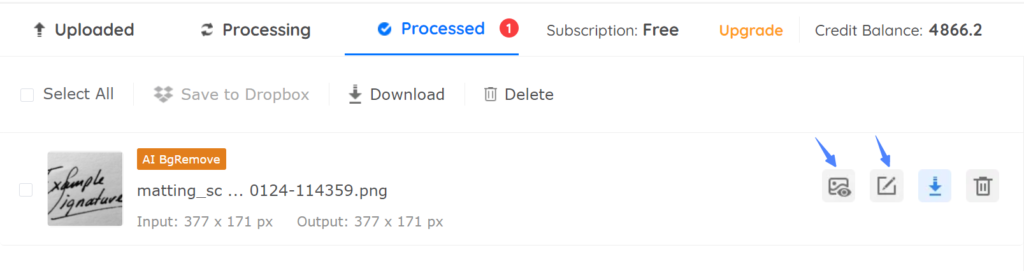
Here we see that we have created a signature with transparent background. All we have to do now is to click the Download button and save the output.
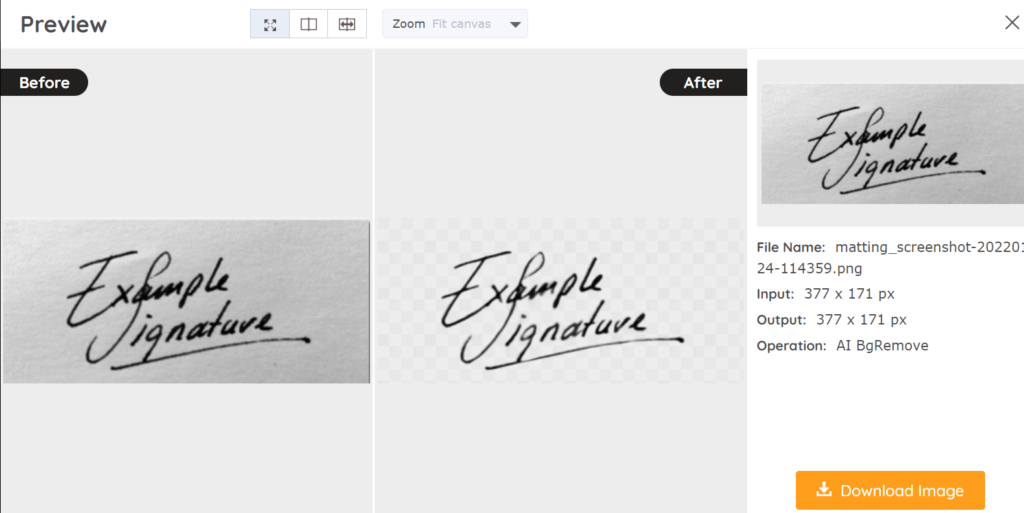
And there we have it, a fantastic, quick and easy way to remove background online. BGremover is really a great option to remove the background from signatures. Extremely fast with a simple user interface. If you are looking for a quick way to remove the background from signatures online, then BGremove is one of the best options.
Part 2: Remove background from signature in MS Word
MS Word is indeed a big name that one must consider when considering how to remove background from signatures. Everybody knows Microsoft, and with years of experience, this shows in their products, often with many editing tools as we see in Microsoft Word. The fact that Word caters for all kinds of scenarios means that this may not be as simplistic and fast as BGremover, but none the less, it does the job very well.
To remove background from the signature image in MS Word, first we must open a new Word document and then either drag and drop the image or it can be selected through the ‘insert’ menu at the top.
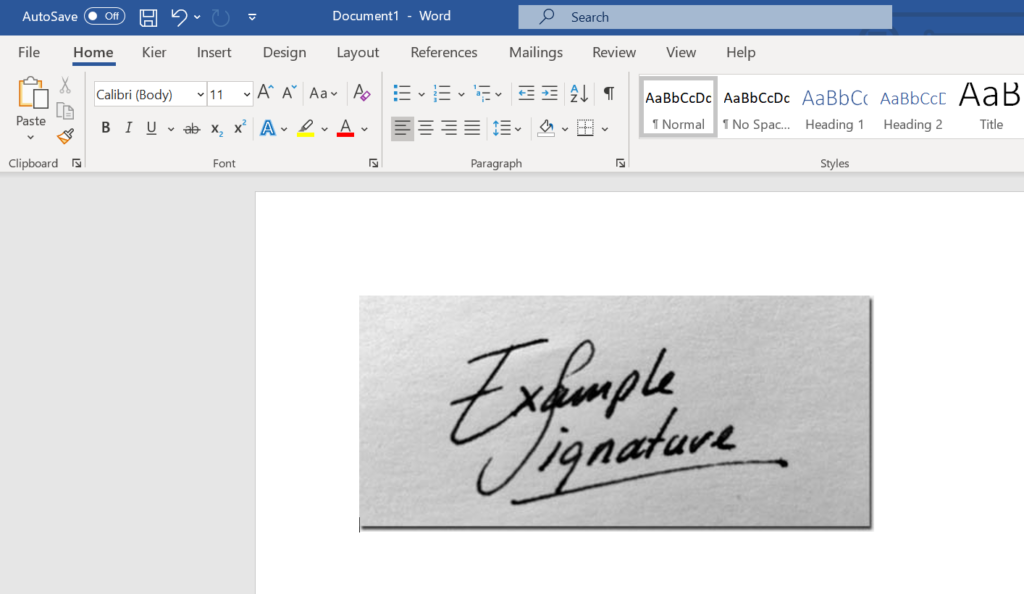
Then, double click on the image you have just uploaded. You can see there is a “remove background” option on the top corner as shown in the screenshot below.
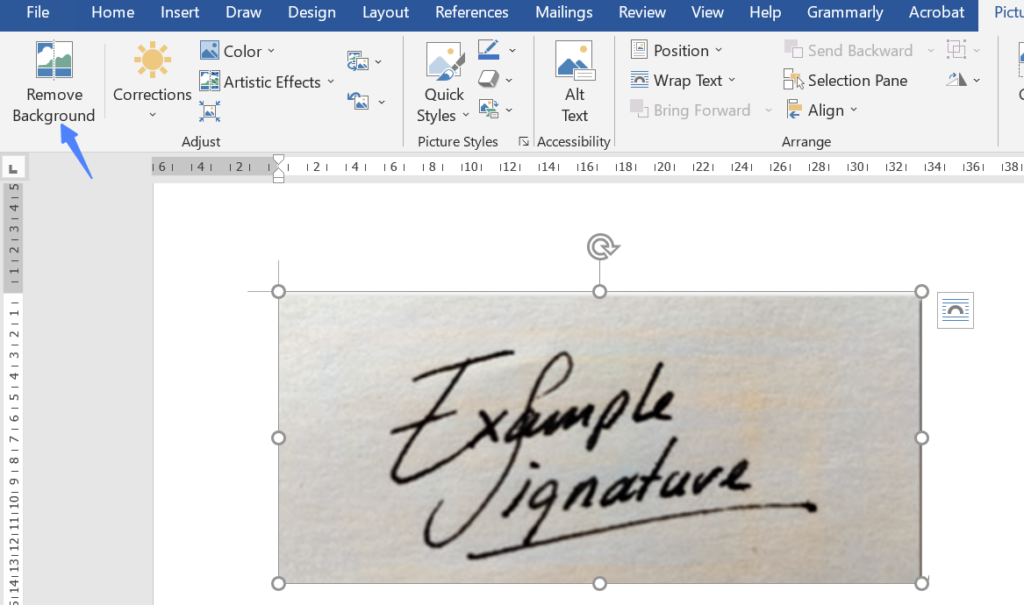
Click on the “Remove Background” icon, you can see the there are two more options, “Mark Areas to Keep” and “Mark Areas to Remove”. Circle on the signature image to determine the areas you want to keep or discard. When you re happy with the result, click “Keep Changes” to save the result.
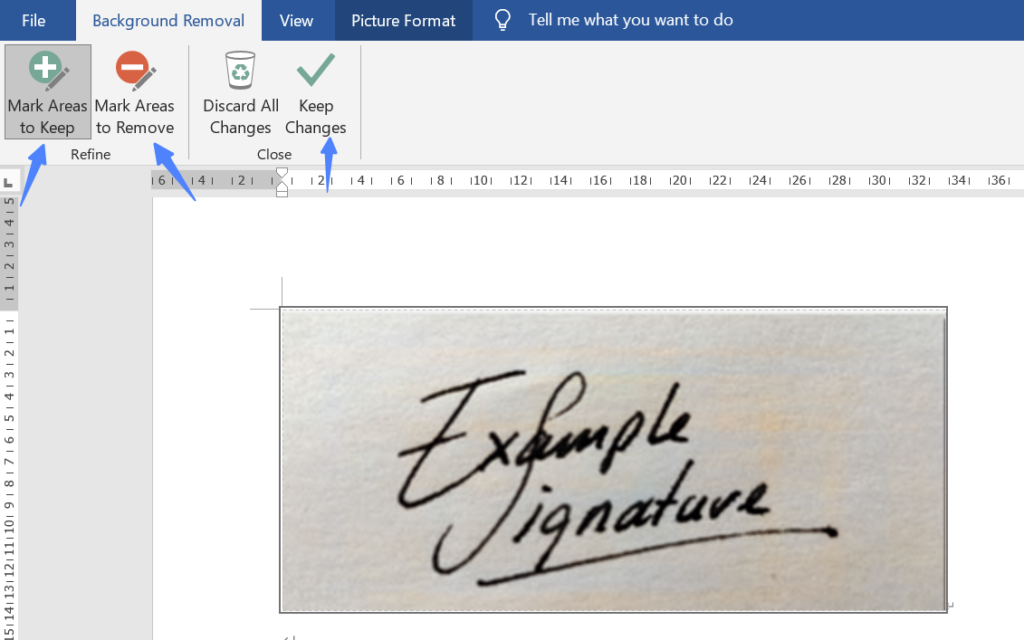
In summary, MS Word gives you all the options that you would expect from a comprehensive word processing package. You can fine tune the detail to create signatures with transparent background, though it may take some manual works.
Final Thoughts
Both BGremover and MS Word are both great options when we consider how to remove background from signature image. BGremover offers a very simple and convenient enough way for most people. Considering right from the main page, the file upload dialog box is apparent, we are already well on our way to remove background online. Once uploaded, with BGremover the task is completed instantly, providing the user with a satisfying experience. With MS Word, the user must go through a few more steps in order to create a signature with transparent background. It all depends on the user as to which tool suits them best. For more detailed editing options, MS Word has the edge, but for a fast and easy process, BGremover is recommended option.
FAQs
1. How to remove the background from a PDF signature?
To remove PDF signature, you need first to save the signature as an image or screenshot it as an image. When we consider how to remove background from a PDF signature, you must ask yourself, how much time do you have, and how much detail do you need to consider. The above are two great tools to do the job. MS Word gives the user the option to edit in more minute detail, but BGremover just does the job, and faster and therefore more efficiently.
Also read Top 7 Tools to Remove Black Background Online.