One of the major tasks for any designer is to remove background from image. Working for your company or editing your personal images have various kinds of requirements, hence selecting a handy remover is the right way to go. Of course, in this article, you will also find some tools that can do more than just remove background from images. We look at prices, compatibility, pros and cons, tell you how to remove background from images with these tools, and more.
Featured Product Recommended – BGremover
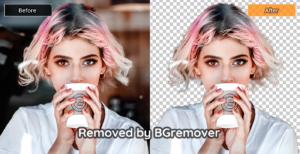
Price: Free (5 images); Paid($9.9/mo)
Compatibility: Online
BGremover is a free online tool for you to remove the background from the image. Powered by AI background removal technology and deep learning, it can process images in less than 5 seconds. Just in one click to get the image you want with a clear edge and transparent background to meet your requirements in social media, e-commerce and etc. Also, if you want to apply more adjustments to your photo, VanceAI is a full-featured AI photo enhancer website to meet your different image editing requirements.
Pros:
Clear user interface
Processing automatically in one click
Replacing the background intelligently
Cons:
Lack more detailed parameters to meet personalized requirements
How to Make Background Transparent in VanceAI?
Drag & drop an image to BGremover
Click “Start to Procee” and replace the image background
Save the image with transparent background
Part 1: Top 3 Tools to Remove Background from Image
1. Adobe Photoshop
Price: $20.99/mo or you can get a free trial by signing up for an account
Compatibility: Windows and macOS
Features of Photoshop
Not only is Photoshop arguably the most popular tool to remove image background but its development team is highly active in keeping Photoshop updated. As a result, you will also find a huge number of tutorials for everything you want to do with Photoshop, making it an attractive choice for beginners.
Photoshop provides a curvature pen tool, healing brush tools, cross-platform features with other Adobe apps, etc.
https://www.youtube.com/watch?v=OnSAnAolpmI
Pros: It has a comparatively easier user interface and acts as an all-rounder app for all your needs.
Cons: You need a decent system to run Photoshop and need to takes some getting used to remove background from images.
How to Remove Background from Image with Photoshop?
When you need to remove image background, Photoshop provides multiple ways of doing it. For this example, we will look at their “Object Selection Tool”, which is probably the easiest way to remove background from images. All you need to do is to open Photoshop and hover to “Object Selection Tool”:
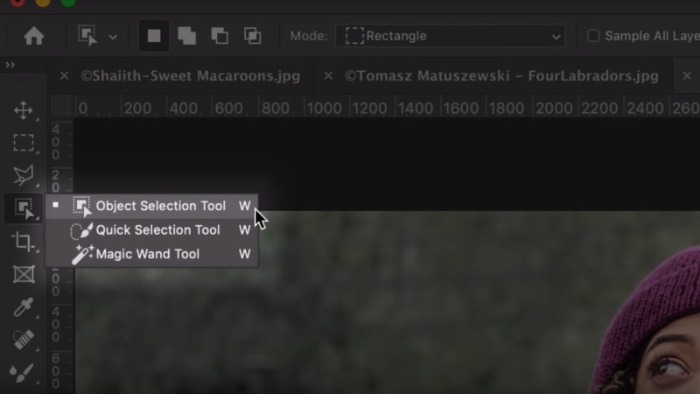
Now, you just need to mark the area you want.
Thanks to Adobe’s new AI-powered technology, the software will recognize the objects you want to keep and remove. As for this example, this is the result:
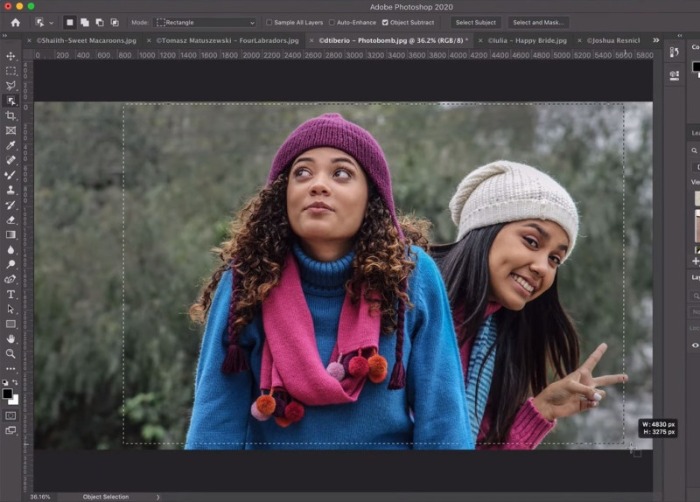
Needless to say, you can select smaller objects as well.
2. GIMP
Price: Free software
Compatibility: Windows, GNU/Linux, and macOS
Features of GIMP
GIMP is a free image background remover software, yes, but it is also open source. That means you can change around the code and distribute your work without worry. GIMP features expert tools such as Intelligent Scissors which makes it easy to accurately cut out images from complicated objects or backgrounds.
https://www.youtube.com/watch?v=_L_MMU22bAw
Pros: Advanced tools that rival the best out there.
Cons: The UI could be better.
How to Remove Background from Image by GIMP?
We can use GIMP’s Foreground Tool to remove background from image. Select an image and make an outline around the image you want to keep. The rest will be removed when you press Enter. Here’s how it will look like:
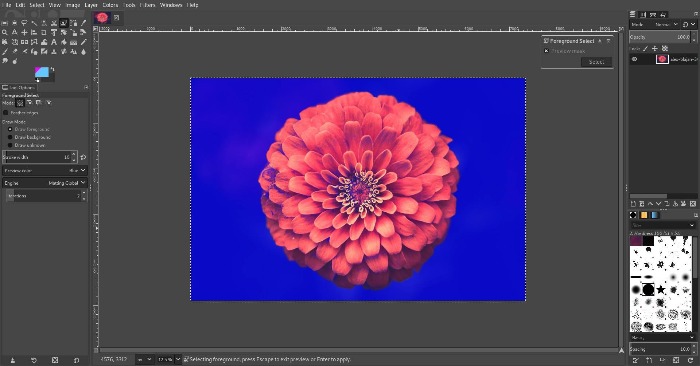
3. Ultimate Background Eraser
Price: Free
Compatibility: Android
Features of Ultimate Background Eraser
It has auto erase, manual erase, and the lasso eraser. You can also zoom into images for precision.
Pros: Quick and easy, supports jpeg and png formats, and social media features.
Cons: It will contain ads.
How to Use Ultimate Background Eraser to Remove Background from Image?
As shown below, just select an eraser tool and mark the area to remove. Pretty straight-forward.
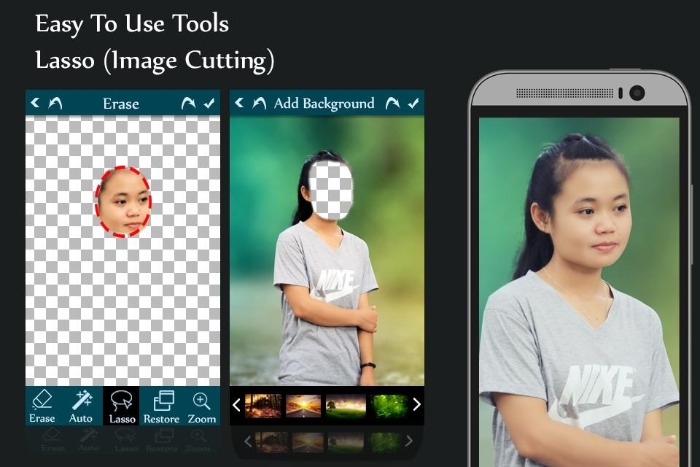
Part 2: Alternatives to Remove Background from Image
1. PhotoScissors
Price: $29.99/ Free download that allows 5 credits usage (1 credit = 1 image)/ Purchase credits
Compatibility: Windows, Mac, and iOS
Features of PhotoScissors
To simply remove background from image, PhotoScissors has a website that lets you do it online. It can deal with removing background from transparent objects through its transparent marker tool.
Pros: User friendly.
Cons: Not a 100% valuable purchase.
How to Remove Background from Image with PhotoScissors?
The quickest way is to use their website. Simply upload an image and get your changes.
You can download a low-resolution image for free.
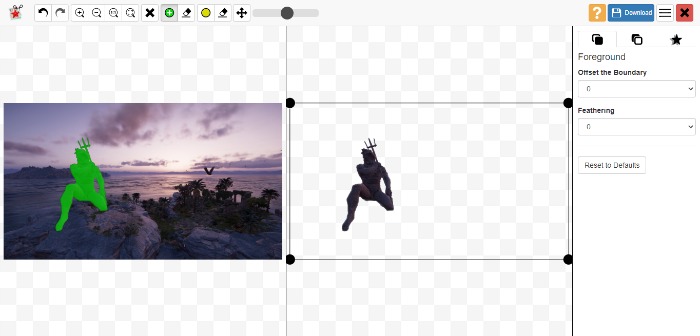
2. Clipping Magic
Price: Subscription-based starting at $3.99
Compatibility: Mobile and Desktop
Features of Clipping Magic
Tutorial based UI is unique and helpful. Scalpel tool for editing rough edges, hair editing, bulk clipping, etc.
Pros: Website-based.
Cons: Prices may not be good enough.
How to Use Clipping Magic to Remove Background from Image?
Even here, you can upload an image first. Then, to remove background from image, use the green marker for the foreground and red for the background.
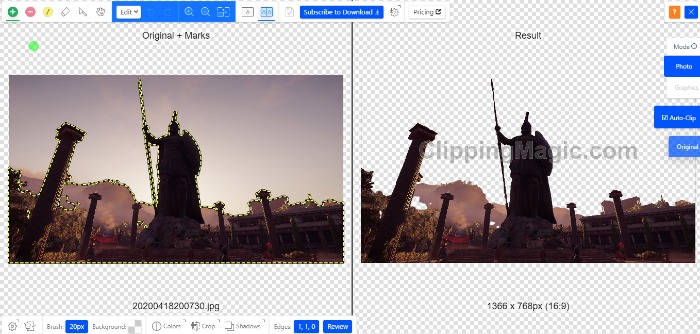
3. Canva
Price: $9.95/mo or free trial of 30 days
Compatibility: Desktop, Android, iOS
Features of Canva
Attractive and competent UI with a wide array of options. Precise cropping options, addable comic text clouds, texts, etc.
Pros: Affordable price, multiple formats, etc.
Cons: Works much better on desktops than on mobile devices.
How to Remove Background from Image by Canva?
Select an image from your library or upload an image. When you drag the image, you will see a button called “Effects” on the left side upwards of the image. Click on “Background Remover” from the drop-down.
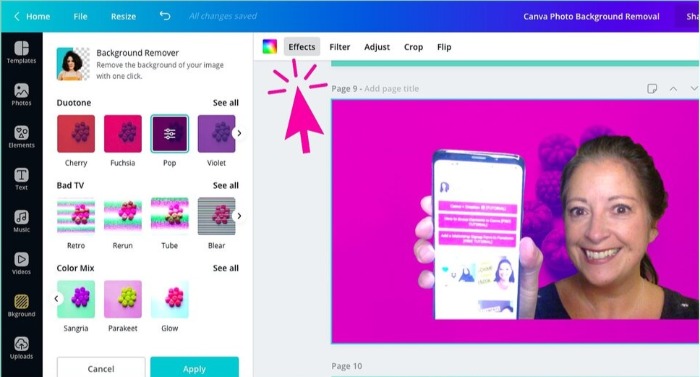
4. Microsoft Office
Price: $99.99/year or 1 month free trial
Compatibility: Windows and Mac
Features of Microsoft Office
Multiple apps in one package. Allows lines to be drawn as markers to remove background from image.
Pros: Easy to use.
Cons: Not much to offer other than basic features.
How to Remove Image Background by Microsoft Office?
Add an image to your Powerpoint slide, for example. Make sure to double-click select the image. Once you do that, you will see the option “Format”. Click on “Background Removal” and mark green for the foreground and red for the background.
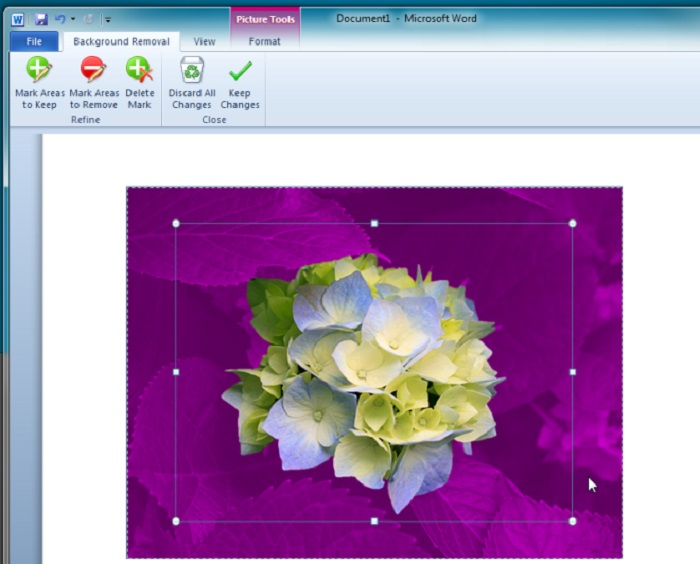
5. Background Burner
Price: Free
Compatibility: Desktop and Mobile
Features of Background Burner
The software will remove background from image using complex algorithms that recognize objects and backgrounds on its own. You can further edit it if you are not happy with the result. You can choose between transparent and solid-color backgrounds.
Pros: Background Burner’s image background remover is automatic.
Cons: Not as precise as other software.
How to Use Background Burner to Remove image Background?
Upload an image on their site and let it do the initial removal. To further remove background from image, click on the “touch up” button.
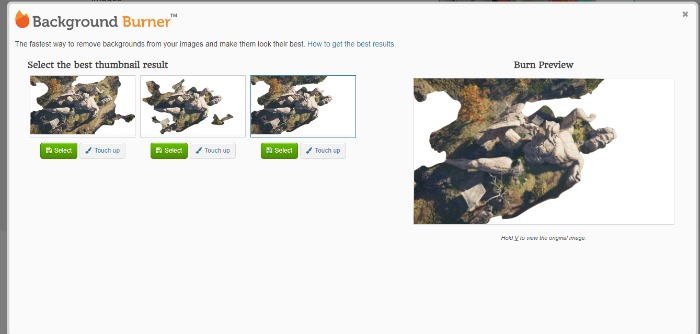
6. Inkscape
Price: Free
Compatibility: GNU/Linux, Windows, macOS X
Features of Inkscape
It is a free and open source software designed for artists. Additionally, it supports a good variety of file formats which extends to multiple add-ons support for removing background from images. Offers tools that you can use specifically for reflections, edges, and lights.
Pros: It works similar to GIMP albeit a bit more efficient.
Cons: The steps to remove background from images can be a little confusing at the beginning.
How to Remove Background from Image with Inkscape?
You will need to open the Inkscape app and “Import” an image. You will find Import under the “File” drop-down menu. Once you have the image, click on it to select it, and click on “Path”. Go to “Trace Bitmap”, go under “Multiple Scans”, and click on “Remove Background”.
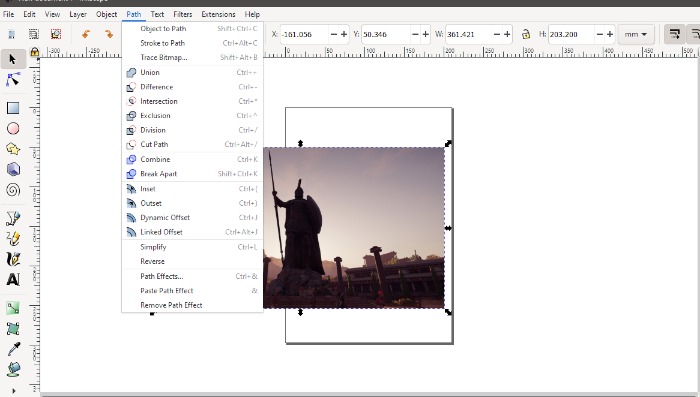
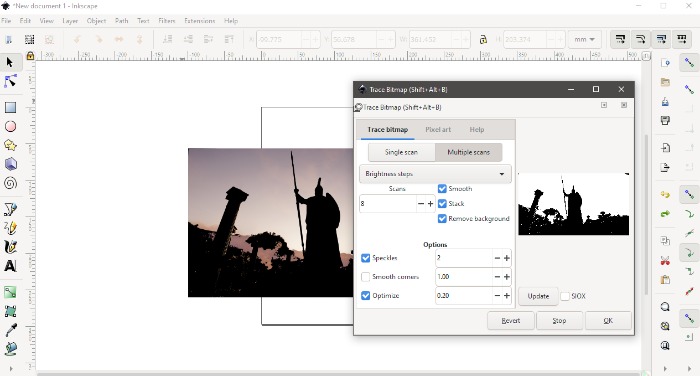
Part 3: Rising Tools to Remove Background from Image
1. Fotor
Price: $3.33/mo
Compatibility: Desktop and Mobile
Features of Fotor
It’s more than an image background remover as it hosts various design templates suitable for social media. Collage making, social media features, image beauty enhancers, simple background remover functions, Fotor Cloud system, etc.
Pros: It has a huge collection of options for editing images.
Cons: The ads decrease the quality of the UI.
How to Use Fotor to Remove Image Background?
Visit Fotor’s website and select the “Open” button.
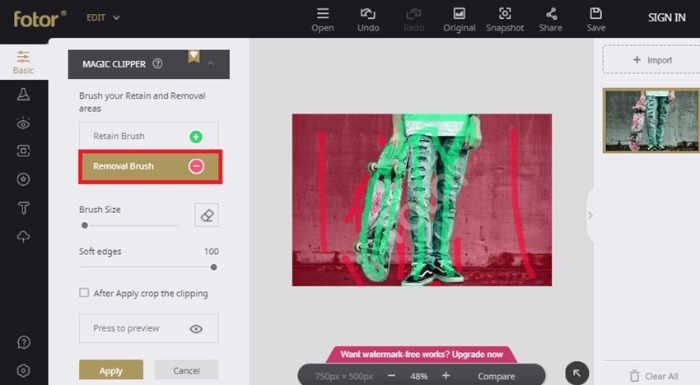
Use the “Magic Clipper” and follow the green and red marker logic to remove background from image. Green being foreground and red being background.
2. Auto Clipping
Price: 5 free downloads, subscription, and non-subscription plans
Compatibility: Desktop and Mobile
Features of Auto Clipping
Auto Clipping is an automatic process of removing background from images. You just need to upload your file. It uses Machine Learning techniques to remove background from image.
Pros: Supports e-commerce standards of images like Amazon, unlimited storage on paid options, and is apt for commercial use.
Cons: Good quality images take time to process.
How to Use Auto Clipping to Remove Background from Image?
It works similar to Background Burner. When you upload an image on their site, it first processes the image and gives an image with the removed background. However, if you are not satisfied with the result, you can still make adjustments to it.
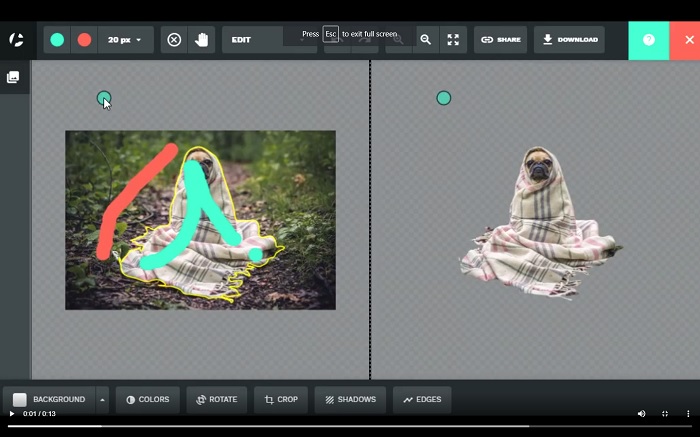
3. Pixlr
Price: Free
Compatibility: Desktop and Mobile
Features of Pixlr
Pixlr has a very simple UI which is also stylish and has two different modes, both sufficient as image background remover. It functions as Image enhancers, sharpening or blurring tools, area darkeners, etc.
Pros: Free of cost for basic functions, simple and fast, more than enough effects, etc.
Cons: It’s not for someone looking for more advanced tools.
How to Remove Background from Image by Pixlr?
Once you upload an image on the Pixlr website, you will have 4 options to choose from to remove background from image.
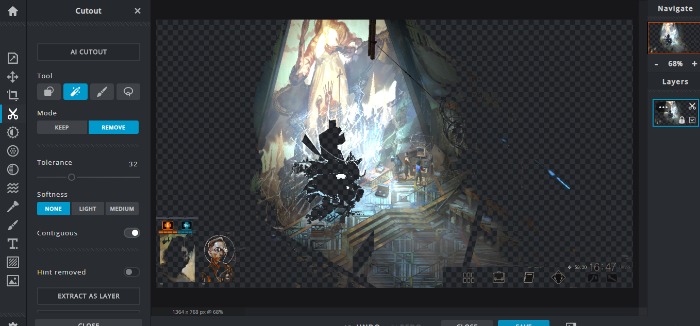
4. Remove BG
Price: Free and Subscription plans
Compatibility: Windows, Mac, Linux, Android, and Photoshop integration
Features of Remove BG
Remove BG automatically detects objects and removes background from images in a matter of seconds through its AI-based patterns. Also, it has an edge over other automatic image background remover apps with the accuracy it delivers. Remove BG extension for Adobe Exchange, API integration, and multiple plug-ins all contributing to diversifying its background removal functions.
Pros: It is available on multiple platforms, offers competitive prices, and has great accuracy.
Cons: The app sometimes fails to detect the foreground or background of an image and slight touch-ups will be needed on occasions. Also, you will need to pay for high-resolution downloads.
How to Use Remove BG to Remove Image Background?
Visit Remove BG’s official website and upload an image. The site will process the image and leave out the background.
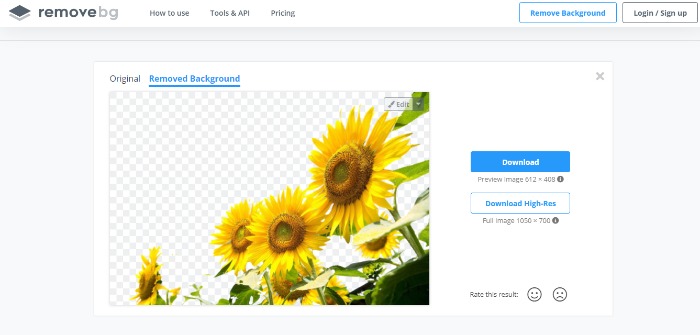
Furthermore, you can use the “Edit” button at the top right of the image if you want to make changes. Take a look:
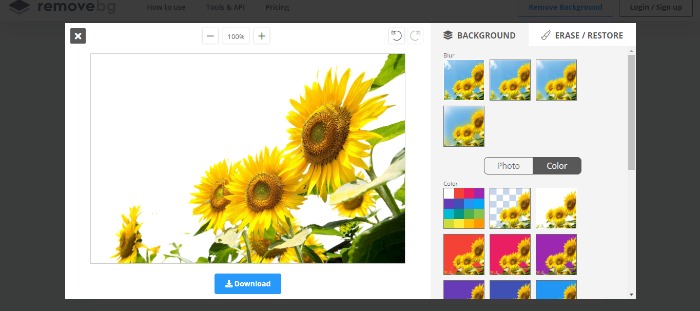
You can blur your image or even apply different colored backgrounds to it.
5. Background Eraser
Price: Free
Compatibility: Android and iOS
Features of Background Eraser
Background Eraser houses a simple, intuitive, and work-based design meant specifically to remove background from image. It can automatically look for removable backgrounds making the process faster. It filters its search based on similar colored pixels. Other than that, it has an Extract mode which enables users to manually select objects to remove.
Pros: It’s an image background remover with a direct approach. You can straight away start editing.
Cons: Even with the tools provided, Background Eraser is not completely precise.
How to Remove Image Background with Background Eraser?
Open up your app, wherein you will have an option to “load a photo”. For first-time users, you will need to give the app image related permissions. After that, you can use markers to edit and remove background from image. Here, blue indicates to keep and red indicates to remove.
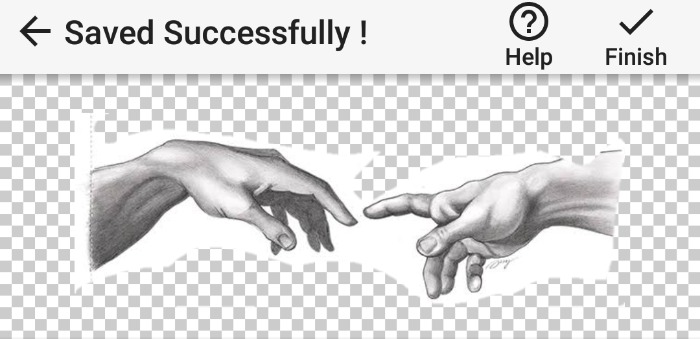
It will download images in png but you can convert them or screenshot the app page as per your convenience.
6. remove.ai
Price: Free and subscription plans
Compatibility: Windows, Mac, Linux, and Mobile
Features of remove.ai
This company is innovation-driven and uses cutting edge Artificial Intelligence technology for all your image processing needs. Moreover, it caters to specific niches such as photography, e-commerce, social media, etc. When it comes to image background remover technologies, expect plenty of them. It has niche-specific functionalities, AI-based algorithms, remove background from images within seconds, etc.
Pros: Unlimited previews, drag and drop photos, quick and easy set-up.
Cons: This tool is simply to remove background from images. It’s not as advanced as some of the other apps here.
How to Use remove.ai to Erase Image Background?
Just like some of the other website based converters, you need to upload or drag an image and let Removal.ai do its job. Their algorithm is pretty spot-on. Here:
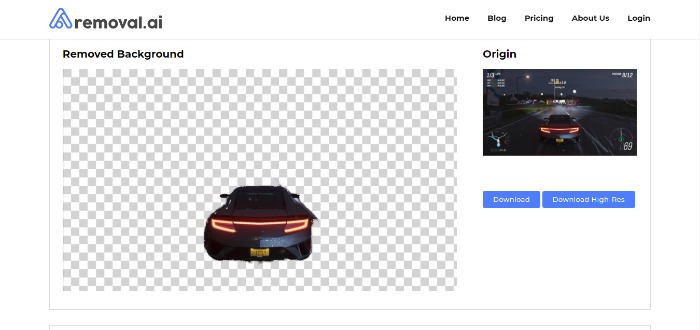
Conclusion
This list should provide you with an apt overview of tools to remove background from images regardless of your expertise and occupation. All these apps cater to different needs. While a professional and paid software goes beyond an image background remover, the rest of the website based or free AI background remover apps can do your job on the fly in minutes. You can use these tools as per your requirements.

I have to say, your article, resources, and the fact that it is a casual, tools-based, but informative post are all fantastic! I'm assuming they have all of the tools necessary to take control of most designers, entrepreneurs. Thank you so much!
Thanks to the author for sharing this list. I'll try them out and see how they go. Also, I would like to share with you a background removal tool that I often use, "https://removal.ai". It uses AI to remove the background so it is very fast and efficient. Especially since it's free.